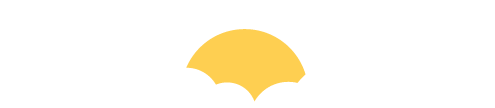In these conditions
“The provider” means the agent appointed by Skipandwaste.com to deliver, exchange, or collect the hire item(s).
“The supplier” means where the context so permits, Skipandwaste.com or Skipandwaste.com’s duly
authorised agent or subcontractor.
“The hirer” means the person or company requesting provision of hire item(s) by Skipandwaste.com.
“The supply coordination” means the service Skipandwaste.com are offering to the Provider by way of coordinating the service of introducing the Hirer to the Provider, and co-ordinating the service of facilitating the disposal of waste by the Provider for the Hirer.
“The service” means the arrangement and coordination of the supply of hire item(s) by the Provider, its employees, servants, agents or subcontractors for the period of hire to facilitate the certificated and documented removal of refuse on behalf of the Hirer and the subsequent certificated and documented disposal of the contents of such hire item(s) or hire item(s) on behalf of the Hirer.
“The hire item(s)” means any hire item(s) or any other hire item(s) provided as part of the service.
“The site” means the place where the hire item(s) is deposited at the request or direction of the hirer.
“The period of hire” means the period from delivery of the hire item(s) to the hirer, to collection thereof, from the hirer or such time as collection thereof ought reasonably to have been completed by the supplier.
“Working day” shall mean Monday to Friday in any week.
“Force Majeure” means any circumstances beyond the reasonable control of either the provider or the supplier (including, without limitation thereto, any strike, lockout or other form of industrial action, accident, unprecedented locally inclement weather, difficulties in obtaining fuel parts or machinery, power failure or breakdown, or malfunction of machinery or computers.
In consideration of the provider extending credit to the hirer as named, the person signing this form hereby guarantees payment to the provider of all outstanding monies including amounts owed in excess of credit limit and any interest applicable.
Terms & Conditions for Commercial Hire
1. These conditions shall apply to all contracts for the supply of the service by Skipandwaste.com to the exclusion of all other terms and conditions and shall apply where the context so permits for the benefit of the supplier and the employees, agents and subcontractors of the provider and the supplier as if they had been parties heretofore.
2. Skipandwaste.com reserves the right to add to, alter or amend, or to the withdrawal of any of these terms or conditions without notice. Any typographical, clerical or other error, or commission in any sales literature, quotation or price list, acceptance of offer, invoice or other document or information issued by Skipandwaste.com shall be subject to correction without any liability on the part of Skipandwaste.com.
3. Any reference in these conditions to a statute or regulation, or provision thereof, shall be construed as a reference to that statute, regulation or provision as amended, re-enacted or extended at the relevant time.
4. All requests for the service shall be deemed to be an offer by the Provider to purchase the services of the supply coordinator Skipandwaste.com pursuant to these conditions and the service is offered subject to the availability of suitable hire item(s) to the provider. The Hirer agrees that they will rely wholly on their own hire item(s) and judgement in the selection of the service and will not treat any information supplied to them by the service coordinator, or Provider, as a representation, warranty or guarantee in any manner whatsoever.
5. No variation of these conditions shall be binding unless agreed in writing between the authorised representatives of Skipandwaste.com and the Hirer.
6. No variation of these conditions shall be binding unless agreed in writing between the authorised representatives of Skipandwaste.com and the Provider.
7.
a) Except as specifically otherwise agreed in writing, the provider or supplier shall be under no obligation to deposit the hire item(s) elsewhere than on a highway.
b) The Hirer agrees in all cases: –
(i) To provide and adequately maintain all necessary approach roads and sites for the purpose of the delivery.
(ii) To rely on their own skill and judgement and to satisfy themselves as to the suitability of all approach roads, tracks, or grounds, for the purposes of delivery, siting and collection of hire item(s) and to notify Skipandwaste.com at the time of ordering the service of any special requirements as to delivery.
(iii) To promptly, on the arrival of the vehicle, accept delivery and provide any necessary directions and a suitable site.
(iv) To ensure that an authorised person is present at the time of delivery to sign an acknowledgement of delivery and or collection of the hire item(s) and that such authority is signed on delivery or collection by such authorised person and not otherwise, and the Hirer agrees that any delivery or collection note signed by a person with apparent authority to do so shall be deemed to be signed by an authorised representative of the hirer and that where no such person is available to sign such proof of delivery or collection, within the stipulated time nominated by the provider at the time of placing the order, from arrival of the hire item(s) or the vehicle at the site the provider’s written confirmation of delivery shall be final and binding upon the Hirer.
c) The Hirer shall hold harmless and keep Skipandwaste.com indemnified against any claim, demand or penalty arising during the period of hire and which could not have been made had the provider not agreed to provide the service including, but not limited thereto all 3rd party claims, or claims for damages arising out of accidents related to any hire item(s) the subject of this contract.
8. i) The price for the provision of the service shall be such sum as shall from time to time be agreed between the parties and in default of agreement shall be the reasonable value of services (Quantum Meruit) which, unless otherwise agreed, shall be exclusive of VAT which shall be payable by the Hirer.
ii) Except where the Hirer has a previously approved credit account with Skipandwaste.com payment for the provision of the Service shall be made in full by the Hirer to Skipandwaste.com prior to the delivery by Skipandwaste.com of any hire item(s).
iii) Where the Hirer has an approved credit account, Skipandwaste.com shall be entitled to invoice the Hirer immediately for all the services already provided, and those which are pending; the Hirer shall pay the price for the provision of the service to Skipandwaste.com within 30 days of the date of Skipandwaste.com’s invoice. The time of payment of the price shall be of the essence of the Contract.
iv) The Hirer agrees that in the event that the Hirer shall fail to pay Skipandwaste.com’s nominated account in accordance with the terms in effect, Skipandwaste.com shall for such purposes be entitled to enter upon any premises of the Hirer, or any third party from whom waste was collected for such purposes as recovery of goods equivalent to the outstanding element of the contract.
v) Skipandwaste.com reserves the right to grant, refuse, withdraw, restrict, alter or cancel credit terms at its sole discretion. Where the Service is to be supplied over a period of time, each instalment thereof shall be treated as a separate contract and failure by Skipandwaste.com to provide any one or more instalments, shall not entitle the Hirer to treat the contract as a whole as repudiated.
vi) If the Hirer fails to make any payment on the due date then, without prejudice to any other right or remedy available to Skipandwaste.com, Skipandwaste.com shall be entitled to:
a) Cancel the contract or suspend any further deliveries to the Hirer.
b) Appropriate any payment made by the Hirer to such of the services (or the Services supplied under any other contract between Skipandwaste.com and the Hirer) as Skipandwaste.com may think fit not withstanding any purported appropriation by the Hirer; and
c) charge interest on such sum from the due date for payment at the annual rate of 4% above the base lending rate from time to time of Nat West bank plc, accruing on a daily basis and being compounded quarterly until payment is made, whether before or after any judgment and the Hirer shall pay the interest immediately on demand. Skipandwaste.com may claim interest under the Late Payment of Commercial Debts (Interest) Act 1998 per month until payment in full is made (a part of a month being treated as a full month for the purpose of calculating interest).
d) Charge the hirer’s credit and or debit card as listed on the credit card and bank reference form to bring the account back into agreed trading terms.
9. The Hirer shall ensure that the delivery site is prepared for receipt of the hired skip, and where so required to do by the Provider, direct the Driver where to deposit or pick up the hire item(s).
a) Failure by the Hirer to ensure that the site of hire is duly prepared and ready to receive, or have removed as part of the agreed service, the hire item(s) will result in a charge being applied for the amount of £100 or the total cost of the Provider’s wasted journey/visit fee, or whichever is the greater.
10. a) Where Skipandwaste.com or the Driver are requested or directed to deposit or pick up hire item(s) on, or from a site, which is off a highway; or where delivery otherwise involves the passage of the vehicle over gratings, drains, roads, pavements, forecourts, yards, asphalt areas or any like areas, Skipandwaste.com shall be under no liability whatsoever to the Hirer for any damage howsoever caused whilst the vehicle is off the highway. To the fullest extent permitted by the law, Skipandwaste.com shall not be held liable for any negligence or tort on the part of the skip provider. Without prejudice to the generality of Condition 7c) the Hirer shall subject as above, hold harmless and keep Skipandwaste.com indemnified against any claim or demand which could not have been made had the Driver not been so requested or directed. The Hirer will, in addition, compensate Skipandwaste.com or the provider for any damage to the vehicle or the hire item(s) which would not have occurred had the Driver not been so requested or directed and which is not due to any negligence on the part of the Driver.
b) If Skipandwaste.com is prevented for any reason beyond its control from delivering or collecting a hire item(s), the Hirer shall remain liable for Skipandwaste.com’s charges together with such additional sums as the Provider shall reasonably so require for the further provision of the Service.
11. The usual time allowed for depositing or picking up hire item(s) is ten minutes. If the vehicle is kept waiting longer than this after arrival the Hirer shall be liable for reasonable demurrage, as described by the Provider in their terms and conditions of usage.
12. The standard time allowed for a ‘Wait & Load’ is fifteen minutes. If the vehicle is kept waiting longer than this initial time, the hirer shall be liable for a waiting charge as described by the Provider in their terms and conditions of usage.
13. The Hirer shall ensure that all permissions required before the hire item(s) can lawfully be deposited on the site including the permission required under the Highways Act 1971 have been, or will be obtained, before they request the Provider, or direct the Driver to deposit the hire item(s) on the site; and that the said permission will be kept in force during the period of hire and where necessary for up to 3 working days thereafter. The hirer will ensure that all hire item(s) sited on the highways will be lighted and coned in accordance with the terms and conditions of the highways act and the issuing local authority’s demands.
14. The Hirer shall not move the hire item(s) from the site without the consent of the Provider and where necessary the highway authority; and in any case will undertake to notify Skipandwaste.com as soon as is reasonably possible.
15. The Hirer shall ensure:
a) That the Hirer signs a single or multiple consignment transfer note declaring the waste type and that the waste is accurately described when completing the transfer note.
b) Where the waste type does not conform to the description, as specified on the waste transfer note, or is different to that as specified at the time the hire item(s) was ordered, then charges will vary accordingly.
c) Where inert waste loads (soil/hardcore/muck) are ordered and they are found to contain other waste types, in particular mixed builder’s waste materials thus contaminating the load, the hirer will be charged accordingly for the hire tipping charges (typically £82.50 per tonne). In particular the hirer must be aware of the considerable differences in landfill tax rates. Currently £2.50/tonne for inert materials and £82.50/tonne for active waste materials.
d) Where appropriate, waste is only stored in suitable containers.
e) That no liquids, explosives, toxic, or dangerous materials including, but not limited to fibrous asbestos, solvents, minerals or greases will be placed in the hire item(s) without the written consent of the supplier; and that the contents of the hire item(s) when loaded conform to the requirements of S.I.1980/1709 or any re-enactment thereof and the local waste regulation authority with regard omits suitability for disposal as general or special waste as a controlled waste disposal site.
f) If any waste to which the said section applies is placed in any hire item(s) the Hirer will immediately give the notices required by the said section and send copies of such notices to both Skipandwaste.com and the Provider.
g) That no bonded asbestos will be placed, save where the Hirer has given to Skipandwaste.com, a minimum of seven days’ notice of their intentions so to do and obtained the written agreement of Skipandwaste.com and agreed to the charges to be made with regard thereto.
h) No cans, bottles or other liquid containers are placed in the hire item(s) unless they are dry, free from liquid, residues and open for inspection.
i) That no fridges, freezers, vehicle tyres, car/commercial vehicle batteries and any other waste types, which following changes in legislation from time to time may become classified as a special difficult, or hazardous waste type.
16. The Hirer shall ensure from the time that the hire item(s) is deposited until it is picked up again by the Provider/Supplier:-
a) It is properly sited in accordance with any relevant permission and that all conditions thereof are observed and performed at all times.
b) It is properly coned where necessary during the hours of daylight and coned and lighted during the hours of darkness.
c) No fires are lit in, and no corrosive acid or noxious substance, liquid cement or concrete placed in the hire item(s).
d) It is filled no higher than the top of its sides and in such a manner as to prevent spillage of material, both whilst the container is stationary, or in transit. Where hire item(s) are located on public or third party property and waste is accumulated for any reason whatsoever in the immediate proximity of the hire item(s), Skipandwaste.com reserves the right to supply a further hire item(s) to contain the surplus material and to transfer the same to the hire item(s) and to debit the Hirer with the reasonable costs of so doing.
e) It suffers no damage except fair wear and tear. All damage by fire, vandalism or other means, the Hirer will reimburse the Provider all costs for either replacement or repair; unless the Hirer has taken out an insurance policy with Skipandwaste.com, or provides their own insurance to cover all loss and/or damage whilst the hire item(s) are under the Hirer’s care.
f) No danger is caused by the hire item(s) or its contents to any third party and in particular, but without limitation thereto, to children.
g) No unauthorised removal of the hire item(s) shall take place by the hirer or a 3rd party contractor without the prior consent of the provider. The hirer will be debited all reasonable costs incurred in returning the hire item(s), or in cases where the hire item(s) is deemed lost or stolen the hirer will reimburse the Provider in full. Please note that many insurance policies will not cover theft of hire item(s).
17. Notwithstanding the terms of condition 15 it shall be the Hirer’s duty to notify the Provider of, and the Provider’s responsibility to ensure compliance with, any condition imposed by a highway authority relating to the marking of the hire item(s) with reflective paint.
18. Except as specifically otherwise agreed in writing the Hirer shall fill the hire item(s) within the period of hire as specified by the Provider and shall inform Skipandwaste.com in good time of its readiness for collection or replacement. The Hirer shall ensure that, from the time when collection of the hire item(s) is due to take place until the same is collected, there is left a clear space at one end of the container to terminate the hiring of the hire item(s) the minimum notice period shall be one clear working day.
19. The Provider may arrange the removal or repositioning of the hire item(s) if required at any time to do so by a highway authority or constable in uniform under Section 140 of the Highway Act 1980. The Hirer shall be responsible for the reasonable additional cost thereof on the part of the Provider or Supplier.
20. It is the responsibility of the hirer’s representative on site to keep the hirer’s copy of the ‘Proof of
Delivery’ ticket. Any copies required at a later date will be subject to a £30 administration charge.
21. Except as specifically otherwise agreed in writing, the Provider agrees to dispose of the contents of the hire item(s) as shall be in accordance with the terms of the contract. The Hirer agrees that they will pay the Provider’s reasonable charges of dealing with any of the contents of any hire item(s) which do not comply with the terms of this contract.
22. Risk and Title: The risk in relation to any hire item(s) supplied pursuant to this Contract shall pass to the Hirer upon delivery, in accordance with the Hirer’s request or direction and shall remain with the Hirer until the hire item(s) are collected by the Provider. Title shall not transfer to the Hirer under any circumstances.
23. Where the Service is provided under a consumer transaction as defined by the Consumer Transaction (Restriction on Statements) order 1976, the statutory rights of the Hirer are not affected by these conditions.
24. It is specifically provided and agreed that any compensation &/or damages payment in respect of any claim or claims arising out of, or in connection with, the terms of this contract for any reason whatsoever and howsoever arising, shall not amount in the aggregate to more than the cost of the provision of the service by the Provider, or that part of the Service giving rise to such claim, and in any event not more than £1000; and Skipandwaste.com and any other person entitled to the benefit of this contract shall have no further liability to the Hirer. Except in respect of death or personal injury caused by the negligence of Skipandwaste.com or any other person entitled to the benefit of this contract, Skipandwaste.com or such party shall not be liable to the Hirer by reason of any representation, or any implied warranty, condition or other term, or any duty at common law, or under the expressed terms of this contract, for any consequential loss or damage (whether for loss of profit or otherwise), costs, expenses or other claims for consequential or incidental compensation whatsoever (and whether caused by the negligence of Skipandwaste.com or any other party entitled to the benefit of this contract, their employees, or agents, or otherwise) which arise out of, or in connection with the supply of the service, except as expressly provided in these conditions.
25. Skipandwaste.com shall not be liable to the Hirer or be deemed to be in breach of the contract by reason of any delay in performing, or any failure to perform, any of the provider’s, supplier’s, or co-ordinator’s obligations in relation to the service, if the delay or failure was due to force majeure.
26. Insolvency of Hirer:
a) This clause applies if:
i) The Hirer makes any voluntary arrangement with its creditors or becomes subject to an administration order or (being an individual or firm) becomes bankrupt or (being a company) goes into liquidation (otherwise than for the purposes of amalgamation or
reconstruction); or ii) an encumbrance takes possession, or a receiver is appointed, or any of the property or assets of the Hirer, or
iii) The Hirer ceases or threatens to cease; to carry on business; or
iv) Skipandwaste.com reasonably apprehends that any of the events mentioned above is about to occur in relation to the Hirer and notifies to the Hirer accordingly.
b) If this clause applies, then without prejudice to any other right or remedy available to Skipandwaste.com, Skipandwaste.com shall be entitled to cancel the contract or suspend any further deliveries under the Contract without any liability to the Hirer, and if the Services have been provided but not paid for, the price shall become immediately due and payable, not withstanding any previous agreement or arrangement to the contrary.
27. Refund Policy
27.1 Application for refunds must be sent directly to Skipandwaste.com, in writing, addressed to the Customer Service Manager.
28. Cancellation Policy – Cancellation of Hire. If the hirer chooses to cancel the hire, the following charges will be levied:
More than 4 days’ notice – 10% of total hire charge
1-3 days’ notice – 50% of total hire charge
Less than 24 hours’ notice – 100% of total hire charge
Please note cancellation charges apply on all orders once instruction to deliver has been taken.
Additional Terms & Conditions for Domestic Private Hire
The hirer is responsible for ensuring the position for hire item(s) delivery has a clear access. Blocked access due to abandoned vehicles or materials resulting in failed delivery/collection will incur standing time and or an aborted delivery charge (known generally as a wasted journey fee). The Hirer is responsible for theft or damage to hire item(s) whilst on hire & until hire item(s) is removed by the hire item(s) owner.
Skipandwaste.com cannot accept any liability for any costs incurred through damage to the hirer’s driveway or other property whilst delivering or collecting the hire item(s) off the public highway.
The hire item(s) vehicle is invited off the highways onto private property at the hirer’s own risk, and is a separate arrangement to be confirmed with the Provider. Please note that we draw your attention to the fact that tarmac, block paved, and pattern-imprinted concrete driveways are at most risk.
The Hirer is also responsible for pointing out low lying cables, narrow entrance pillars, manhole covers, and any other potential risks or obstructions to Hire item(s) or the driver, prior to the hire item(s) delivery.
The local authority may require the lighting and coning of all on-road hire item(s) and, unless otherwise advised, it is necessary to obtain the necessary council consent with a road permit. Hirers should note that the fines for failure to light and cone a skip correctly vary according to the regulations set by the permit issuing authority. Hirers are advised to consult https://www.gov.uk/apply-skip-permit prior to completing the request of the hire item(s). Skipandwaste.com can assist in the facilitation of the provision of a valid permit. Please be advised that there will be an administration charge of £15 per permit/paperwork application.
In all cases delivery and collection times are given for guidance only and Skipandwaste.com accepts no liability for any costs incurred due to delays in delivery/collection; or failure to deliver on the preferred delivery date, or at the preferred time due to unforeseen circumstances. In all circumstances invoices exclude exceptional conditions such as force majeure.
In Addition to the above terms
1 INTERPRETATION
1.1 In these conditions the following words have the following meanings:
“Contract” means a contract which incorporates these conditions and made between the Customer and the Supplier for the hire of Hire Goods and/or the sale of Products;
“Customer” means the person, firm, company or other organisation hiring Hire Goods;
“Deposit” means any advance payment required by Skipandwaste.com in relation to the Hire Goods which is to be held as security by Skipandwaste.com;
“Force Majeure” means any event outside a party’s reasonable control including but not limited to acts of God, war, flood, fire, labour disputes, strikes, sub-contractors, lock-outs, riots, civil commotion, malicious damage, explosion, terrorism, governmental actions and any other similar events;
“Hire Goods” means any machine, article, tool, skip, ‘wheelie bin’ and/or device together with any accessories specified in a Contract, which are hired to the Customer;
“Hire Period” means the period commencing when the Customer holds the Hire Goods on hire (including Saturdays, Sundays and Bank Holidays) and ending upon the happening of any of the following events: the physical return of the Hire Goods by the Customer into the Provider’s possession; or the physical repossession or collection of Hire Goods by the Provider;
“Liability” means liability for any and all damages, claims, proceedings, actions, awards, expenses, costs and any other losses and/or liabilities;
“Products” means the products sold to the Customer by Skipandwaste.com; “Rental” means the Provider’s charging rate for the hire of the Hire Goods which is current from time to time during the Hire Period;
“Provider” means the appointed company arranged by Skipandwaste.com to fulfil the terms of the contract and will include its employees, servants, agents and/or duly authorised representatives;
“Services” means the services and/or work (if any) to be performed by Skipandwaste.com for the Customer in conjunction with the hire of Hire Goods including any delivery and/or collection service for the Hire Goods.
2 BASIS OF CONTRACT
2.1 Hire Goods are hired subject to them being available for hire to the Customer at the time required by the Customer. Skipandwaste.com will not be liable for any loss suffered by the Customer as a result of the Hire Goods being unavailable for hire where the Hire Goods are unavailable due to circumstances beyond Skipandwaste.com’s control.
2.2 Where hire of the Hire Goods is to a Customer who is an individual and the hire would be covered by the Consumer Credit Act 1974 the duration of the Hire Period shall not exceed 3 months, after which time the Contract shall be deemed to have automatically terminated.
2.3 Nothing in this Contract shall exclude or limit any statutory rights of the Customer which may not be excluded or limited due to the Customer acting as a consumer. For further information about your statutory rights contact your local authority Trading Standards Department or Citizen’s Advice Bureau.
3 PAYMENT
3.1 The amount of any Deposit, Rental and/or charges for any Services shall be as quoted to the Customer or otherwise as shown in Skipandwaste.com’s online quotation service. Where a Deposit is required for the Hire Goods it must be paid in advance of the Customer hiring the Hire Goods. Skipandwaste.com may also require an initial payment on account of the Rental in advance of the Customer hiring the Hire Goods.
3.2 The Customer shall pay the Rental, charges for any Services, monies for any Products and/or any other sums payable under the contract to Skipandwaste.com at the time and in the manner agreed. Skipandwaste.com’s prices are, unless otherwise stated, exclusive of any applicable VAT for which the Customer shall additionally be liable.
3.3 Payments by the Customer on time under the Contract are an essential condition of the Contract. Payment shall not be deemed to be made until Skipandwaste.com has received either cash or cleared funds in respect of the full amount outstanding.
3.4 Skipandwaste.com reserves the right to withhold payment for any requested hire item, until the appropriate certification and paperwork has been received by Skipandwaste.com. This is usually, but not limited to, Waste Transfer Note, Certification of Waste type and accurate weight thereof.
4 RISK AND TITLE OWNERSHIP AND INSURANCE
4.1 Risk in the Hire Goods and any Products will pass immediately to the Customer when they leave the physical possession or control of the Provider. Title will not transfer to the Customer in any case.
4.2 Risk in the Hire Goods will not pass back to the Provider from the Customer until the Hire Goods are back in the physical possession of the Provider. This shall apply even if the Provider has agreed to cease charging the Rental.
4.3 Ownership of the Hire Goods remains at all times with the Provider. The Customer has no right, title or interest in the Hire Goods except that they are hired to the Customer.
4.4 The Customer must not deal with the ownership or any interest in the Hire Goods. This includes but is not limited to selling, assigning, mortgaging, pledging, charging, securing, hiring, withholding, exerting any right to withhold, disposing of and/or lending.
4.5 The Provider may provide reasonably priced insurance in respect of the Hire Goods at additional cost to the Rental. Alternatively the Provider may require the Customer to insure the Hire Goods on such reasonable terms and for such reasonable risks as the Provider may specify. The proceeds of any such insurance shall be held by the Customer in trust for the Provider and be paid to the Provider on demand. The Customer must not compromise any claim in respect of the Hire Goods and/or any associated insurance without the Provider’s written consent.
5 DELIVERY, COLLECTION AND SERVICES
5.1 It is the responsibility of the Customer to collect the Hire Goods from the Provider and return them to the Provider at the end of the Hire Period. If the Provider agrees to deliver or collect the Hire Goods to and/or from the Customer it will do so at its standard delivery cost and such delivery and/or collection will form part of the Services.
5.2 Where the Provider provides Services the persons performing the Services are servants of the Customer and once the Customer instructs such person they are under the direction and control of the Customer. The Customer shall be solely responsible for any instruction, guidance and/or advice given by the Customer to any such person and for any damage which occurs as a result of such persons following the Customer’s instructions, guidance and/or advice except to the extent that the persons performing the Services are negligent.
5.3 The Customer will allow and/or procure sufficient access to and from the relevant site and procure sufficient unloading space, facilities, equipment and access to power supplies and utilities for the Provider’s employees, subcontractors and/or agents to allow them to carry out the Services. The Customer will ensure that the site where the Services are to be performed is, where necessary, cleared and prepared before the Services are due to commence.
5.4 If any Services are delayed, postponed and/or are cancelled due to the Customer failing to comply with its obligations the Customer will be liable to pay the Provider’s additional standard charges from time to time for such delay, postponement and/or cancellation except where the Customer is acting as a consumer and the delay is due to a Force Majeure event.
6 CARE OF HIRE GOODS
6.1 The Customer shall:-
6.1.1 not remove any labels from and/or interfere with the Hire Goods, their working mechanisms or any other parts of them and take reasonable care of the Hire Goods and only use them for their proper purpose in a safe and correct manner in accordance with any operating and/or safety instructions provided or supplied to the Customer;
6.1.2 Notify the Provider immediately after any breakdown, loss and/or damage to the Hire Goods;
6.1.3 Take adequate and proper measures to protect the Hire Goods from theft, damage and/or other risks;
6.1.4 Notify the Provider of any change of its address and upon the Provider’s request provide details of the location of the Hire Goods;
6.1.5 Permit the Provider at all reasonable times to inspect the Hire Goods including procuring access to any property where the Hire Goods are situated;
6.1.6 keep the Hire Goods at all times in its possession and control and not to remove the Hire Goods from the United Kingdom without the prior written consent of the Provider;
6.1.7 be responsible for the conduct and cost of any testing, examinations and/or checks in relation to the Hire Goods required by any legislation, best practice and/or operating instructions except to the extent that the Provider has agreed to provide them as part of any Services;
6.1.8 Not do, or omit to do, anything which will, or may be deemed to, invalidate any policy of insurance related to the Hire Goods, which is notified to the Customer;
6.1.9 not continue to use Hire Goods where they have been damaged and will notify Skipandwaste.com and the Provider immediately if the Hire Goods are involved in an accident resulting in damage to the Hire Goods, other property and/or injury to any person; and
6.1.10 where the Hire Goods require fuel, oil and/or electricity ensure that the proper type and/or voltage is used and that, where appropriate, the Hire Goods are properly installed by a qualified and competent person.
6.2 The Hire Goods must be returned by the Customer in good working order and condition (fair wear and tear excepted) and in a clean condition together with all insurance policies, licences, registration and other documents relating to the Hire Goods.
7 BREAKDOWN
7.1 The Provider will at its own cost carry out all routine maintenance and repairs to the Hire Goods during the Hire Period and all repairs which are required due to fair wear and tear and/or an inherent fault in the Hire Goods. The Customer will be responsible for the cost of all repairs necessary to Hire Goods during the Hire Period which arise otherwise than as a result of fair wear and tear, an inherent fault and/or the negligence of the Supplier while carrying out routine maintenance and/or repairs.
7.2 The Customer must not repair or attempt to repair the Hire Goods unless authorised to do so in writing by Skipandwaste.com or the Provider.
8 LOSS OR DAMAGE TO THE HIRE GOODS
8.1 If the Hire Goods are returned in damaged, unclean and/or defective state except where due to fair wear and tear and/or an inherent fault in the Hire Goods the Customer shall be liable to pay the Provider for the cost of any repair and/or cleaning required to return the Hire Goods to a condition fit for re-hire and to pay the Rental, in accordance with the provisions of clause 8.3, until such repairs and/or cleaning have been completed.
8.2 The Customer will pay to the Provider the replacement cost of any Hire Goods which are lost, stolen and/or damaged beyond economic repair during the Hire Period less the amount paid to the Provider under any policy of insurance taken out in accordance with these conditions.
8.3 The Customer shall pay the Rental for the Hire Goods up to and including the date it notifies Skipandwaste.com that the Hire Goods have been lost, stolen and/or damaged beyond economic repair. From that date until Skipandwaste.com has replaced such Hire Goods the Customer shall pay, as a genuine pre-estimate of lost rental profit, a sum as liquidated damages being equal to two thirds of the Rental that would have applied for such Hire Goods for that period. Skipandwaste.com shall use its reasonable commercial endeavours to purchase replacements for such Hire Goods as quickly as possible using the monies paid under clause 8.2 above.
9 TERMINATION BY NOTICE
9.1 If the Hire Period has a fixed duration, subject to the provisions of Section 10 neither the Customer nor Skipandwaste.com shall be entitled to terminate the Contract before the expiry of that fixed period unless agreed with the other party.
9.2 If the Hire Period does not have a fixed duration either of the Customer or Skipandwaste.com is entitled to terminate the Contract upon giving to the other party any agreed period of notice.
9.3 If no period of notice has been agreed or specified the Customer may terminate the Hire Period by the physical return of the Hire Goods to the Provider and Skipandwaste.com shall be entitled to terminate the hire of the Hire Goods by giving not less than 14 days’ notice to the Customer.
10 DEFAULT
10.1 If the Customer:-
10.1.1 Fails to make any payment to Skipandwaste.com when due without just cause;
10.1.2 breaches the terms of the Contract and, where the breach is capable of remedy, has not remedied the breach within 14 days of receiving notice requiring the breach to be remedied;
10.1.3 Persistently breaches the terms of the Contract;
10.1.4 provides incomplete, materially inaccurate or misleading facts and/or information in connection with the Contract;
10.1.5 pledges, charges or creates any form of security over any Hire Goods, or ceases or threatens to cease to carry on business, or proposes to compound with its creditors, applies for an interim moratorium in respect of claims and/or proceedings, any distress, execution or other legal process is levied on any property of the Customer, has a Bankruptcy Petition presented against it or the Customer takes or suffers any similar action in any jurisdiction;
10.1.6 being a company, enters into voluntary or compulsory liquidation, has a receiver, administrator or administrative receiver appointed over all or any of its assets, any attachment order is made against the Customer, any distress, execution or other legal process is levied on any property of the Customer or the Customer takes or suffers any similar action in any jurisdiction;
10.1.7 appears reasonably to Skipandwaste.com due to the Customer’s credit rating to be financially inadequate to meet its obligations under the Contract; and/or
10.1.8 appears reasonably to Skipandwaste.com to be about to suffer any of the above events; then Skipandwaste.com shall have the right, without prejudice to any other remedies, to exercise any or all of the rights set out in clause 10.2 below.
10.2 If any of the events set out in clause 10.1 above occurs in relation to the
Customer then:-
10.2.1 Except where the Customer is acting as a consumer, Skipandwaste.com may enter, without prior notice, any premises of the Customer (or premises of third parties with their consent) where Hire Goods owned by Skipandwaste.com may be and repossess any Hire Goods;
10.2.2 Skipandwaste.com may withhold the performance of any Services and cease any Services in progress under this and/or any other Contract with the Customer;
10.2.3 Skipandwaste.com may immediately cancel, terminate and/or suspend without Liability to the Customer the Contract and/or any other contract with the Customer; and/or
10.2.4 All monies owed by the Customer to Skipandwaste.com shall immediately become due and payable.
10.3 Any repossession of the Hire Goods shall not affect Skipandwaste.com’s right to recover from the Customer any monies due under the Contract and/or any damages in respect of any breach which occurred prior to repossession of the Hire Goods.
10.4 Upon termination of the Contract the Customer shall immediately:
10.4.1 return the Hire Goods to Skipandwaste.com and/or Skipandwaste.com’s nominated Provider; or make the Hire Goods available for collection by Skipandwaste.com’s nominated Provider as requested by the Provider; and
10.4.2 Pay to Skipandwaste.com all arrears for Rentals, Charges for any Services, monies for any Products and/or any other sums payable under the Contract.
11 LIMITATIONS OF LIABILITY
11.1 All warranties, representations, terms, conditions and duties implied by law relating to fitness, quality and/or adequacy are excluded to the fullest extent permitted by law.
11.2 If Skipandwaste.com is found to be liable in respect of any loss or damage to the Customer’s property the extent of Skipandwaste.com’s Liability will be limited to the retail cost of replacement of the damaged property.
11.3 Any defective Hire Goods must be returned to Skipandwaste.com’s nominated Provider for inspection if requested by Skipandwaste.com’s nominated Provider, before Skipandwaste.com’s nominated Provider will have any Liability for defective Hire Goods.
11.4 Skipandwaste.com shall have no Liability to the Customer if, without just cause, any monies due in respect of the Hire Goods and/or the Services has not been paid in full by the due date for payment.
11.5 Skipandwaste.com shall have no Liability for additional damage, loss, liability, claims, costs or expenses caused, or contributed to, by the Customer’s continued use of defective Hire Goods and/or Services after a defect has become apparent, or suspected, or should reasonably have become apparent to the Customer.
11.6 The Customer shall give Skipandwaste.com a reasonable opportunity to remedy any matter for which Skipandwaste.com is liable, before the Customer incurs any costs and/or expenses in remedying the matter itself. If the Customer does not do so Skipandwaste.com shall have no Liability to the Customer in this regard.
11.7 Skipandwaste.com shall have no Liability to the Customer to the extent that the Customer is covered by any policy of insurance arranged as a result of the Contract and the Customer shall ensure that the Customer’s insurers waive any and all rights of subrogation they may have against Skipandwaste.com.
11.8 Skipandwaste.com shall have no Liability to the Customer for any:-
11.8.1 Consequential losses (including loss of profits and/or damage to goodwill and/or reputation);
11.8.2 Economic and/or other similar losses;
11.8.3 Special damages and indirect losses; and/or
11.8.4 Business interruption, loss of business, contracts and/or opportunity.
11.9 Skipandwaste.com’s total Liability to the Customer under and/or arising in relation to any Contract shall not exceed 5 times the amount of the Rental and charges for Services (if any) under that Contract or the sum of £1,000 whichever is the higher. To the extent that any Liability of Skipandwaste.com to the Customer would be met by any insurance of Skipandwaste.com, then the Liability of Skipandwaste.com shall be extended to the extent that such Liability is met by such insurance.
11.10 Each of the limitations and/or exclusions in this Contract shall be deemed to be repeated and apply as a separate provision for each of:
11.10.1 Liability for breach of contract;
11.10.2 Liability in tort (including negligence); and
11.10.3 Liability for breach of statutory and/or common law duty; except clause 11.9 above, which shall apply once only in respect of all the said types of Liability.
11.11 Nothing in this Contract shall exclude or limit the Liability of Skipandwaste.com for death or personal injury due to Skipandwaste.com’s negligence, nor exclude or limit any other type of Liability which it is not permitted to exclude or limit as a matter of law.
12 GENERAL
12.1 Upon termination of the Contract the provisions of clauses 3.2, 3.4, 3.5, 8.1, 8.2, 8.3 and Section 6 shall continue in full force and effect.
12.2 Each hire of an item of Hire Goods shall form a distinct Contract which shall be separate to any other Contract relating to other Hire Goods.
12.3 The Customer shall be liable for the acts and/or omissions of its employees, agents, servants and/or subcontractors as though they were its own acts and/or omissions under this Contract.
12.4 The Customer agrees to indemnify and keep indemnified Skipandwaste.com against any and all losses, lost profits, damages, claims, costs (including legal costs on a full indemnity basis), actions and any other losses and/or liabilities suffered by the Supplier and arising from or due to any breach of contract, any tortuous act and/or omission and/or any breach of statutory duty by the Customer.
12.5 No waiver by Skipandwaste.com of any breach of this Contract shall be considered as a waiver of any subsequent breach of the same provision, or any other provision. If any provision is held by any relevant competent authority to be part of the validity of the other provisions of this Contract and the remainder of the affected provision shall be unaffected and shall remain in full force and effect.
12.6 Skipandwaste.com shall have no Liability to the Customer for any delay and/or non-performance of a Contract to the extent that such delay is due to any Force Majeure events. If Skipandwaste.com is affected by any such event then time for performance shall be extended for a period equal to the period that such event or events delayed such performance.
12.7 All third party rights are excluded and no third parties shall have any rights to enforce the Contract.
This shall not apply to any finance company with whom Skipandwaste.com has an outstanding finance agreement relating to the Hire Goods. Such finance company shall, subject to Skipandwaste.com’s consent, have the right to enforce this Contract as if they were the Supplier. This Contract is governed by and interpreted in accordance with English law and the parties agree to submit to the non-exclusive jurisdiction of the English courts.
13 ADDITIONAL CONDITIONS
13.1 Skipandwaste.com may insert and present for payment any balance due and unpaid where the Customer has signed a blank or nil value debit or credit card voucher. The Supplier may also process interim payments by credit or debit card at any stage of the Contract.