License: Fair Use<\/a> (screenshot) License: Fair Use<\/a> (screenshot) License: Fair Use<\/a> (screenshot) License: Fair Use<\/a> (screenshot) License: Fair Use<\/a> (screenshot) License: Fair Use<\/a> (screenshot) License: Fair Use<\/a> (screenshot) License: Fair Use<\/a> (screenshot) License: Fair Use<\/a> (screenshot) License: Fair Use<\/a> (screenshot) License: Fair Use<\/a> (screenshot) License: Fair Use<\/a> (screenshot) License: Fair Use<\/a> (screenshot) License: Fair Use<\/a> (screenshot) License: Fair Use<\/a> (screenshot) License: Fair Use<\/a> (screenshot) License: Fair Use<\/a> (screenshot) License: Fair Use<\/a> (screenshot) License: Fair Use<\/a> (screenshot) License: Fair Use<\/a> (screenshot) License: Fair Use<\/a> (screenshot) License: Fair Use<\/a> (screenshot) License: Fair Use<\/a> (screenshot) License: Fair Use<\/a> (screenshot) License: Fair Use<\/a> (screenshot) License: Fair Use<\/a> (screenshot) License: Fair Use<\/a> (screenshot) License: Fair Use<\/a> (screenshot) License: Fair Use<\/a> (screenshot) License: Fair Use<\/a> (screenshot) License: Fair Use<\/a> (screenshot) License: Fair Use<\/a> (screenshot) License: Fair Use<\/a> (screenshot) License: Fair Use<\/a> (screenshot) License: Fair Use<\/a> (screenshot) License: Fair Use<\/a> (screenshot) License: Fair Use<\/a> (screenshot) License: Fair Use<\/a> (screenshot) License: Fair Use<\/a> (screenshot) License: Fair Use<\/a> (screenshot) License: Fair Use<\/a> (screenshot) License: Fair Use<\/a> (screenshot) License: Fair Use<\/a> (screenshot) License: Fair Use<\/a> (screenshot) 28/02/2021 You'll find this option at the bottom of the screen. Now that we are ready to use our desired booter from the list above, we need to setup our connection to detect the opponents IP address to boot. Use this online random IP generator to generate a list of random IP addresses in the format 123.123.123.123 (IPv4 addresses). Following the PS4 7.00 OFW update, developer Lanc of Lanc-Remastered.com updated his open source PS4 IP grabber / resolver, puller and sniffer LANC Remastered tool for Windows alongside an application usage tutorial on IH - MTXRGU's YouTube Channel. #works … In the destination port, you must type 9307 and 3074 for your PS4 and Xbox respectively. Sign Up, it unlocks many cool features! A: An IP address (Internet Protocol address) is a unique numerical label assigned to a device. What does the PS second screen indicate? Project Anony IP Puller V3.7 Ultimate Final Version.zip. They are even more perplexed when it comes to technical stuff that they have no skills for. Keep in mind that not all apps are compatible with the controller. Project Anony IP Puller v4.0.rar. Ip Sniffer free download - Advanced IP Scanner, IP Messenger (64-bit), IP Changer, and many more programs (Note: not all games allow the second screen remote play feature, so check on the back of the cover for further info. Open Settings on your PlayStation. Learn how your comment data is processed. PlayStation 4 is the most popular gaming consoles you can find in the market. ", Select the files that you want to copy and then click "Copy.". Python 0.52 KB . News Latest News. You'll be prompted to select it when you first start Media Player. ip puller:https://gofile.io/d/uSnEotDisclaimer: The video content has been made available for informational and educational purposes only. From mediafire.com18.18 MB. Ip Address Finder Xbox Gamertag. Power down the PS4. 2. In this article, I am going to tell you how can you Pull IPs for PS4 using Lanc software. Thirdly, the NPcap is also installed. Now that we are ready to use our desired booter from the list above, we need to setup our connection to detect the opponents IP address to boot. It is pretty much simple to have it installed on your device, yet, many among us find it a gigantic task that only an expert can carry out. Top 5 PS4 & XBOX IP Puller and IP Grabbers of 2020 (Free . Thanks to our advanced filter method, we are able to detect new games on the fly, without updating the tool itself. Can I play Monopoly plus with my tablet online for PS4? Dispelling this notion, I have made simple your quest to pull the IPs all by yourself without any expert help. You can check your PS4's network settings by opening the Settings menu and selecting "Network." Consider this the fast and working fine with the best IP Sniffing tool. Lanc Remastered. If it's plugged into the router via Ethernet, just make sure your phone is connected to the same Wi-Fi network. > Step Three. You cannot use this controller as a game controller. The PS4 requires a folder structure in order to read data on the drive. You can press the PlayStation button to return to the main PS4 menu while continuing to playing the music in the background. LANC Remastered – The most popular IP Puller, IP Sniffer and IP Grabber for PS4 & Xbox. Simple IP Puller [Python] Affoe. Once you've entered the code, you will be automatically connected to the PS4. ip puller booter.rar [Full version] Direct download. Close the "Second Screen" controller and tap "Power." Lanc. Now scroll down till you find IPV6 and untick the box. But with the arrival of COVID-19, the stakes are higher than ever. By default 10 random IP addresses are generate, you can change this number below. If the game supports this, tap the "2" icon at the top of the virtual PS4 controller on your phone. If your PlayStation is not appearing, double-check both systems to ensure that they are connected to the same network. It is a building block that lets the internet function. Due to popular demand we have listed free IP booters and a tutorial to kick users offline on your PS4 / Xbox.Read More » IP Booter for PS4 and Xbox. LANC Remastered TAGS: IP Resolver, IP sniffer, IP grabber, IP puffer, lanc v2, playstation, network sniffer, ip psn By using this service, some information may be shared with YouTube. It provides the location of the device in a network and a route on how to get there. Switch branches/tags. This site uses Akismet to reduce spam. 1. When it does connect, the light on the controller will glow a salmon-pink color. If your PS4 is set to enter Rest Mode by default, you'll be prompted to do that instead. Powerful results, yet easy, quick and intuitive to use. 4. Xbox Gamertag Ip Tracker . Admin 25/01/2021 No Comments. By using our site, you agree to our. In the destination port, you must type 9307 and 3074 for your PS4 and Xbox respectively.After following these steps properly you will see IPs below. In order for your PS4 to recognize the drive, you'll need to format it so that it works with the PS4. Lanc v3 Features. Before going into the details, I need to inform you that Lanc is the most widely used IP Puller used for Xbox and PS4. Psn Gamertag Ip Grabber . Enter your email address to subscribe to this blog and receive notifications of new posts by email. Search the name of the game.). After following these steps properly you will see IPs below. Lan remastered is a software that you can utilize to sort out the IP problems you may be encountering on you Play Station 4. PSN Resolver. The latest Lanc has been released by Psycho Coding and its dubbed PCPS IP puller. Pastebin is a website where you can store text online for a set period of time. Games Details: RE: IP Grabber 03-11-2013, 07:40 AM #9. live. You can use your USB drive to save your recorded clips and game screenshots. When it comes to PSN or PS4 resolver, this tool leads the race and proves to be one of the best psn and playstation resolver. From mediafire.com21.4 MB. The IP puller functions perform all the necessary tasks for your security and performing data collection on other players. Psn Gamertag Ip Puller . This article has been viewed 572,923 times. Now restart your computer so you can download Lanc. This will turn your device into a controller that you can use to navigate the PS4 menu. Is that possible? Enter the 8-digit code. Go to settings and select [Bluetooth], then hold done the [Share] button and the [Home] button on your PS4 Controller, it should appear as “DUALSHOCK 4 Wireless Controller”. Only working IP finder, IP puller and IP grabber for PS4. Pastebin.com is the number one paste tool since 2002. If your PS4 is set to power down completely by default, you'll be prompted to do so. Take the movie out of the directory and voila. On windows 10 go to settings > network and internet > change network adapter as shown below. If you bought online, check on the PlayStation website. Press the Options button and select "Copy to USB Storage. Unless Monopoly Plus is part of the Playstation store, you cannot since it would be incompatible. How can I project pictures from mobile phone to tv? Bionic IP Grabber is a lightweight application with a pretty self-explanatory name. Go onto your PS4 and open Settings > Network Settings > and take note of your PS4's IP address. If your parents or someone else set up the WiFi password, you will have to ask them. Yes, this allows you to view the game on your TV and tablet at the same time. Open the zipped Lanc-Remastered and unzip it somewhere. You can also connect a USB drive to your PS4 to play media files and backup your important PS4 data. Close the "Second Screen" controller and tap "Power." Ps4.scedev.net - IP Address Location Lookup For Ps4.scedev.net (Akamai Technologies ) In Miami United States - Find Whois IP and location from any IP and Domain with free IP … Ps4 Ip Finder Free . All tip submissions are carefully reviewed before being published. Now a you need to do on your gaming console go to settings > network settings and get the IP information. Will I be able to view the game on my television and tablet at the same time? Ps3 Ip Finder Gamertag % of people told us that this article helped them. PS4 IP Puller Step by Step Directions to Install Lanc: Here You Can Know All About OMR Challenge In NEET 2020, Billionaire God of War Novel Chapter 1447 – 1448. If you're done with the PS4 for now, you can turn it off using the PS4 app on your phone. However, there are some tricky spots that make the heads of the gamers spin. First of all, you need to have NET Framework version 4.5.2. English (US) Español; Français (France) 中文(简体) Can I use an iPad internet connection on a PS4? It lets the users to find other party users through associated IP addresses and vise versa finds the IP address of a username and makes sure to … Click Add device. Recent Posts. Some games allow you to use the phone as a second screen for the game. Include your email address to get a message when this question is answered. Please consider supporting our work with a contribution to wikiHow. Lanc Remastered. In this article we will show you how to download, install and pull IP Addresses with the new Lanc v3 a.k.a PCPS IP Puller. 0 stars 0 forks Star Watch Code; Issues 0; Pull requests 0; Actions; Projects 0; Security; Insights; master. You can use your USB drive to create backups of your game saves. IP Puller. Just like shown in the. It’s been six years. To have it working, we are required to download the application. Psn Gamertag Search . Advanced Packet Filters. Xbox Resolver. Click to share on Twitter (Opens in new window), Click to share on Pinterest (Opens in new window), Click to share on Telegram (Opens in new window), Click to share on Pocket (Opens in new window), Click to share on Facebook (Opens in new window), Click to share on Skype (Opens in new window), Click to share on LinkedIn (Opens in new window), Click to share on Reddit (Opens in new window), Click to share on Tumblr (Opens in new window). Your PS4 can be connected wirelessly or via Ethernet. An IP puller for Xbox and PS4/PS5 is essentially a packet sniffer, in order for the puller to work it needs to sniff packets, analyze the protocol being used and monitor the streamed traffic. The latest Lanc has been released by Psycho Coding and its dubbed PCPS IP puller. IP Booter Tools to use manually. You can get the app for free from the Apple App Store or the Google Play Store. Select your network adapter and set both boxes to "ON" in the top right (ARP Spoofing and Filter.) Place the music you want to play into the MUSIC folder, the videos into the MOVIES folder, and the images in the PHOTOS folder. This is how you know it is connected. Advanced Packet Filters. 8. Slowloris – Low bandwith dos tool . How will I know the password to connect my PS4 to WiFi? This can make typing a lot easier than using the controller. Learn the tech tips and tricks that everyone should know! Open Lanc-Remastered. Now that you have come to the right place, you need to right-click on you internet connection. Finally, you have WinRAR or 7zip installed in your device. In the ARP Spoofing tab, your "From" value IP should be your default gateway (router), it should be the first IP at the top. PS3, PS4, XBOX & PC Advanced IP Sniffer! You can find this in the Library. When apple removes SD Card slot From his the MacBook Pro lineup. 3. There are also other PS4 IP address finder applications but Lanc is the best among the lot. Yes, you can with the right phone. What do I do if my second screen isn't working when I connect to my PS4? Khamosh Pathak. There is no dearth of confused PS4 users. Can I use my phone's LTE to connect my PS4 to the internet? Here is how you can pull the IP address on PS4. It is therefore limited to displaying only the first 10 devices it finds. You don't need to sign in with your PlayStation Network account to access your PS4. > Step Four. 6. Thanks to all authors for creating a page that has been read 572,923 times. Download the PlayStation app. How do I copy music from a USB drive to a PS4? ... Snapdragon 888 is official Galaxy S21 beats the iPhone 12 in 5G specs. View More IP Booter for PS4 and Xbox. Open the Capture Gallery app. One reason for it’s popularity is the unique features that it provides to it’s users. One of the best PS4 and Xbox IP sniffer for the gamers. You'll need an iPhone or Android device to use the app. Find the content that you want to copy to your USB drive. Ps4 Gamertag Ip Puller Online . iOS 13 and iPadOS 13 open up the world of iPhone and iPad gaming to the two most popular game controllers. IP Puller. Most USB drives come in the proper format. Ps4 Ip Puller With Usernames . You can find this on the far right side of the upper menu. So let’s begin without further ado. Games Details: RE: IP Grabber 03-11-2013, 07:40 AM #9. live. Nov 17th, 2019. It will take a few tries to find the right place where the movie is; just look for certain folder names. The internet uses an IP address to send IP packets from a source to a destination. The files will be copied to your USB drive. It should appear on the Connect to PS4 screen, with the words "Powered On" underneath. Apple could bring SD card slot back in its 2021 MacBook Pros. PSN Resolver. Lanc v3 Features. 3,327 . Tools January 14, 2021 An IP puller for Xbox and PS4/PS5 is essentially a packet sniffer, in order for the puller to work it needs to sniff packets, analyze the protocol being used and monitor the streamed traffic. One question that has arisen in the recent past is how to Pull IPS on PS4. IP Booter Tools to use manually. Octosniff is an advanced and powerful IP sniffer tool for the gamers that lets you know about the other players and give all their information including their physical GEO … You can use a USB drive to play media files or store your save data. Make sure these folders are on the root level of the USB drive. Note that because of the way the PS4 is constructed, it may be difficult or impossible to insert thicker USB drives. Click PlayStation app connection settings. Connecting a Smartphone with the PlayStation App, {"smallUrl":"https:\/\/www.wikihow.com\/images\/thumb\/7\/74\/Connect-Sony-PS4-with-Mobile-Phones-and-Portable-Devices-Step-1-Version-3.jpg\/v4-460px-Connect-Sony-PS4-with-Mobile-Phones-and-Portable-Devices-Step-1-Version-3.jpg","bigUrl":"\/images\/thumb\/7\/74\/Connect-Sony-PS4-with-Mobile-Phones-and-Portable-Devices-Step-1-Version-3.jpg\/aid3684518-v4-728px-Connect-Sony-PS4-with-Mobile-Phones-and-Portable-Devices-Step-1-Version-3.jpg","smallWidth":460,"smallHeight":345,"bigWidth":728,"bigHeight":546,"licensing":" License: Fair Use<\/a> (screenshot) License: Fair Use<\/a> (screenshot) License: Fair Use<\/a> (screenshot) License: Fair Use<\/a> (screenshot) License: Fair Use<\/a> (screenshot) License: Fair Use<\/a> (screenshot) License: Fair Use<\/a> (screenshot) License: Fair Use<\/a> (screenshot) License: Fair Use<\/a> (screenshot) License: Fair Use<\/a> (screenshot) License: Fair Use<\/a> (screenshot) License: Fair Use<\/a> (screenshot) License: Fair Use<\/a> (screenshot) License: Fair Use<\/a> (screenshot) License: Fair Use<\/a> (screenshot) License: Fair Use<\/a> (screenshot) License: Fair Use<\/a> (screenshot) License: Fair Use<\/a> (screenshot) License: Fair Use<\/a> (screenshot) License: Fair Use<\/a> (screenshot) License: Fair Use<\/a> (screenshot)
\n<\/p><\/div>"}, {"smallUrl":"https:\/\/www.wikihow.com\/images\/thumb\/4\/4d\/Connect-Sony-PS4-with-Mobile-Phones-and-Portable-Devices-Step-2-Version-3.jpg\/v4-460px-Connect-Sony-PS4-with-Mobile-Phones-and-Portable-Devices-Step-2-Version-3.jpg","bigUrl":"\/images\/thumb\/4\/4d\/Connect-Sony-PS4-with-Mobile-Phones-and-Portable-Devices-Step-2-Version-3.jpg\/aid3684518-v4-728px-Connect-Sony-PS4-with-Mobile-Phones-and-Portable-Devices-Step-2-Version-3.jpg","smallWidth":460,"smallHeight":345,"bigWidth":728,"bigHeight":546,"licensing":"
\n<\/p><\/div>"}, {"smallUrl":"https:\/\/www.wikihow.com\/images\/thumb\/6\/69\/Connect-Sony-PS4-with-Mobile-Phones-and-Portable-Devices-Step-3-Version-3.jpg\/v4-460px-Connect-Sony-PS4-with-Mobile-Phones-and-Portable-Devices-Step-3-Version-3.jpg","bigUrl":"\/images\/thumb\/6\/69\/Connect-Sony-PS4-with-Mobile-Phones-and-Portable-Devices-Step-3-Version-3.jpg\/aid3684518-v4-728px-Connect-Sony-PS4-with-Mobile-Phones-and-Portable-Devices-Step-3-Version-3.jpg","smallWidth":460,"smallHeight":345,"bigWidth":728,"bigHeight":546,"licensing":"
\n<\/p><\/div>"}, {"smallUrl":"https:\/\/www.wikihow.com\/images\/thumb\/2\/2b\/Connect-Sony-PS4-with-Mobile-Phones-and-Portable-Devices-Step-4-Version-3.jpg\/v4-460px-Connect-Sony-PS4-with-Mobile-Phones-and-Portable-Devices-Step-4-Version-3.jpg","bigUrl":"\/images\/thumb\/2\/2b\/Connect-Sony-PS4-with-Mobile-Phones-and-Portable-Devices-Step-4-Version-3.jpg\/aid3684518-v4-728px-Connect-Sony-PS4-with-Mobile-Phones-and-Portable-Devices-Step-4-Version-3.jpg","smallWidth":460,"smallHeight":345,"bigWidth":728,"bigHeight":546,"licensing":"
\n<\/p><\/div>"}, {"smallUrl":"https:\/\/www.wikihow.com\/images\/thumb\/c\/cb\/Connect-Sony-PS4-with-Mobile-Phones-and-Portable-Devices-Step-5-Version-3.jpg\/v4-460px-Connect-Sony-PS4-with-Mobile-Phones-and-Portable-Devices-Step-5-Version-3.jpg","bigUrl":"\/images\/thumb\/c\/cb\/Connect-Sony-PS4-with-Mobile-Phones-and-Portable-Devices-Step-5-Version-3.jpg\/aid3684518-v4-728px-Connect-Sony-PS4-with-Mobile-Phones-and-Portable-Devices-Step-5-Version-3.jpg","smallWidth":460,"smallHeight":345,"bigWidth":728,"bigHeight":546,"licensing":"
\n<\/p><\/div>"}, {"smallUrl":"https:\/\/www.wikihow.com\/images\/thumb\/a\/a5\/Connect-Sony-PS4-with-Mobile-Phones-and-Portable-Devices-Step-6.jpg\/v4-460px-Connect-Sony-PS4-with-Mobile-Phones-and-Portable-Devices-Step-6.jpg","bigUrl":"\/images\/thumb\/a\/a5\/Connect-Sony-PS4-with-Mobile-Phones-and-Portable-Devices-Step-6.jpg\/aid3684518-v4-728px-Connect-Sony-PS4-with-Mobile-Phones-and-Portable-Devices-Step-6.jpg","smallWidth":460,"smallHeight":345,"bigWidth":728,"bigHeight":546,"licensing":"
\n<\/p><\/div>"}, {"smallUrl":"https:\/\/www.wikihow.com\/images\/thumb\/3\/33\/Connect-Sony-PS4-with-Mobile-Phones-and-Portable-Devices-Step-7.jpg\/v4-460px-Connect-Sony-PS4-with-Mobile-Phones-and-Portable-Devices-Step-7.jpg","bigUrl":"\/images\/thumb\/3\/33\/Connect-Sony-PS4-with-Mobile-Phones-and-Portable-Devices-Step-7.jpg\/aid3684518-v4-728px-Connect-Sony-PS4-with-Mobile-Phones-and-Portable-Devices-Step-7.jpg","smallWidth":460,"smallHeight":345,"bigWidth":728,"bigHeight":546,"licensing":"
\n<\/p><\/div>"}, {"smallUrl":"https:\/\/www.wikihow.com\/images\/thumb\/8\/87\/Connect-Sony-PS4-with-Mobile-Phones-and-Portable-Devices-Step-8.jpg\/v4-460px-Connect-Sony-PS4-with-Mobile-Phones-and-Portable-Devices-Step-8.jpg","bigUrl":"\/images\/thumb\/8\/87\/Connect-Sony-PS4-with-Mobile-Phones-and-Portable-Devices-Step-8.jpg\/aid3684518-v4-728px-Connect-Sony-PS4-with-Mobile-Phones-and-Portable-Devices-Step-8.jpg","smallWidth":460,"smallHeight":345,"bigWidth":728,"bigHeight":546,"licensing":"
\n<\/p><\/div>"}, {"smallUrl":"https:\/\/www.wikihow.com\/images\/thumb\/9\/9b\/Connect-Sony-PS4-with-Mobile-Phones-and-Portable-Devices-Step-9.jpg\/v4-460px-Connect-Sony-PS4-with-Mobile-Phones-and-Portable-Devices-Step-9.jpg","bigUrl":"\/images\/thumb\/9\/9b\/Connect-Sony-PS4-with-Mobile-Phones-and-Portable-Devices-Step-9.jpg\/aid3684518-v4-728px-Connect-Sony-PS4-with-Mobile-Phones-and-Portable-Devices-Step-9.jpg","smallWidth":460,"smallHeight":345,"bigWidth":728,"bigHeight":546,"licensing":"
\n<\/p><\/div>"}, {"smallUrl":"https:\/\/www.wikihow.com\/images\/thumb\/1\/1f\/Connect-Sony-PS4-with-Mobile-Phones-and-Portable-Devices-Step-10.jpg\/v4-460px-Connect-Sony-PS4-with-Mobile-Phones-and-Portable-Devices-Step-10.jpg","bigUrl":"\/images\/thumb\/1\/1f\/Connect-Sony-PS4-with-Mobile-Phones-and-Portable-Devices-Step-10.jpg\/aid3684518-v4-728px-Connect-Sony-PS4-with-Mobile-Phones-and-Portable-Devices-Step-10.jpg","smallWidth":460,"smallHeight":345,"bigWidth":728,"bigHeight":546,"licensing":"
\n<\/p><\/div>"}, {"smallUrl":"https:\/\/www.wikihow.com\/images\/thumb\/e\/ed\/Connect-Sony-PS4-with-Mobile-Phones-and-Portable-Devices-Step-11.jpg\/v4-460px-Connect-Sony-PS4-with-Mobile-Phones-and-Portable-Devices-Step-11.jpg","bigUrl":"\/images\/thumb\/e\/ed\/Connect-Sony-PS4-with-Mobile-Phones-and-Portable-Devices-Step-11.jpg\/aid3684518-v4-728px-Connect-Sony-PS4-with-Mobile-Phones-and-Portable-Devices-Step-11.jpg","smallWidth":460,"smallHeight":345,"bigWidth":728,"bigHeight":546,"licensing":"
\n<\/p><\/div>"}, {"smallUrl":"https:\/\/www.wikihow.com\/images\/thumb\/f\/ff\/Connect-Sony-PS4-with-Mobile-Phones-and-Portable-Devices-Step-12.jpg\/v4-460px-Connect-Sony-PS4-with-Mobile-Phones-and-Portable-Devices-Step-12.jpg","bigUrl":"\/images\/thumb\/f\/ff\/Connect-Sony-PS4-with-Mobile-Phones-and-Portable-Devices-Step-12.jpg\/aid3684518-v4-728px-Connect-Sony-PS4-with-Mobile-Phones-and-Portable-Devices-Step-12.jpg","smallWidth":460,"smallHeight":345,"bigWidth":728,"bigHeight":546,"licensing":"
\n<\/p><\/div>"}, {"smallUrl":"https:\/\/www.wikihow.com\/images\/thumb\/b\/b0\/Connect-Sony-PS4-with-Mobile-Phones-and-Portable-Devices-Step-13.jpg\/v4-460px-Connect-Sony-PS4-with-Mobile-Phones-and-Portable-Devices-Step-13.jpg","bigUrl":"\/images\/thumb\/b\/b0\/Connect-Sony-PS4-with-Mobile-Phones-and-Portable-Devices-Step-13.jpg\/aid3684518-v4-728px-Connect-Sony-PS4-with-Mobile-Phones-and-Portable-Devices-Step-13.jpg","smallWidth":460,"smallHeight":345,"bigWidth":728,"bigHeight":546,"licensing":"
\n<\/p><\/div>"}, {"smallUrl":"https:\/\/www.wikihow.com\/images\/thumb\/c\/c9\/Connect-Sony-PS4-with-Mobile-Phones-and-Portable-Devices-Step-14.jpg\/v4-460px-Connect-Sony-PS4-with-Mobile-Phones-and-Portable-Devices-Step-14.jpg","bigUrl":"\/images\/thumb\/c\/c9\/Connect-Sony-PS4-with-Mobile-Phones-and-Portable-Devices-Step-14.jpg\/aid3684518-v4-728px-Connect-Sony-PS4-with-Mobile-Phones-and-Portable-Devices-Step-14.jpg","smallWidth":460,"smallHeight":345,"bigWidth":728,"bigHeight":546,"licensing":"
\n<\/p><\/div>"}, {"smallUrl":"https:\/\/www.wikihow.com\/images\/thumb\/0\/0a\/Connect-Sony-PS4-with-Mobile-Phones-and-Portable-Devices-Step-15.jpg\/v4-460px-Connect-Sony-PS4-with-Mobile-Phones-and-Portable-Devices-Step-15.jpg","bigUrl":"\/images\/thumb\/0\/0a\/Connect-Sony-PS4-with-Mobile-Phones-and-Portable-Devices-Step-15.jpg\/aid3684518-v4-728px-Connect-Sony-PS4-with-Mobile-Phones-and-Portable-Devices-Step-15.jpg","smallWidth":460,"smallHeight":345,"bigWidth":728,"bigHeight":546,"licensing":"
\n<\/p><\/div>"}, {"smallUrl":"https:\/\/www.wikihow.com\/images\/thumb\/8\/88\/Connect-Sony-PS4-with-Mobile-Phones-and-Portable-Devices-Step-16.jpg\/v4-460px-Connect-Sony-PS4-with-Mobile-Phones-and-Portable-Devices-Step-16.jpg","bigUrl":"\/images\/thumb\/8\/88\/Connect-Sony-PS4-with-Mobile-Phones-and-Portable-Devices-Step-16.jpg\/aid3684518-v4-728px-Connect-Sony-PS4-with-Mobile-Phones-and-Portable-Devices-Step-16.jpg","smallWidth":460,"smallHeight":345,"bigWidth":728,"bigHeight":546,"licensing":"
\n<\/p><\/div>"}, {"smallUrl":"https:\/\/www.wikihow.com\/images\/thumb\/a\/a3\/Connect-Sony-PS4-with-Mobile-Phones-and-Portable-Devices-Step-17.jpg\/v4-460px-Connect-Sony-PS4-with-Mobile-Phones-and-Portable-Devices-Step-17.jpg","bigUrl":"\/images\/thumb\/a\/a3\/Connect-Sony-PS4-with-Mobile-Phones-and-Portable-Devices-Step-17.jpg\/aid3684518-v4-728px-Connect-Sony-PS4-with-Mobile-Phones-and-Portable-Devices-Step-17.jpg","smallWidth":460,"smallHeight":345,"bigWidth":728,"bigHeight":546,"licensing":"
\n<\/p><\/div>"}, {"smallUrl":"https:\/\/www.wikihow.com\/images\/thumb\/a\/a5\/Connect-Sony-PS4-with-Mobile-Phones-and-Portable-Devices-Step-18.jpg\/v4-460px-Connect-Sony-PS4-with-Mobile-Phones-and-Portable-Devices-Step-18.jpg","bigUrl":"\/images\/thumb\/a\/a5\/Connect-Sony-PS4-with-Mobile-Phones-and-Portable-Devices-Step-18.jpg\/aid3684518-v4-728px-Connect-Sony-PS4-with-Mobile-Phones-and-Portable-Devices-Step-18.jpg","smallWidth":460,"smallHeight":345,"bigWidth":728,"bigHeight":546,"licensing":"
\n<\/p><\/div>"}, {"smallUrl":"https:\/\/www.wikihow.com\/images\/thumb\/e\/eb\/Connect-Sony-PS4-with-Mobile-Phones-and-Portable-Devices-Step-19.jpg\/v4-460px-Connect-Sony-PS4-with-Mobile-Phones-and-Portable-Devices-Step-19.jpg","bigUrl":"\/images\/thumb\/e\/eb\/Connect-Sony-PS4-with-Mobile-Phones-and-Portable-Devices-Step-19.jpg\/aid3684518-v4-728px-Connect-Sony-PS4-with-Mobile-Phones-and-Portable-Devices-Step-19.jpg","smallWidth":460,"smallHeight":345,"bigWidth":728,"bigHeight":546,"licensing":"
\n<\/p><\/div>"}, {"smallUrl":"https:\/\/www.wikihow.com\/images\/thumb\/c\/c3\/Connect-Sony-PS4-with-Mobile-Phones-and-Portable-Devices-Step-20.jpg\/v4-460px-Connect-Sony-PS4-with-Mobile-Phones-and-Portable-Devices-Step-20.jpg","bigUrl":"\/images\/thumb\/c\/c3\/Connect-Sony-PS4-with-Mobile-Phones-and-Portable-Devices-Step-20.jpg\/aid3684518-v4-728px-Connect-Sony-PS4-with-Mobile-Phones-and-Portable-Devices-Step-20.jpg","smallWidth":460,"smallHeight":345,"bigWidth":728,"bigHeight":546,"licensing":"
\n<\/p><\/div>"}, {"smallUrl":"https:\/\/www.wikihow.com\/images\/thumb\/3\/3e\/Connect-Sony-PS4-with-Mobile-Phones-and-Portable-Devices-Step-21.jpg\/v4-460px-Connect-Sony-PS4-with-Mobile-Phones-and-Portable-Devices-Step-21.jpg","bigUrl":"\/images\/thumb\/3\/3e\/Connect-Sony-PS4-with-Mobile-Phones-and-Portable-Devices-Step-21.jpg\/aid3684518-v4-728px-Connect-Sony-PS4-with-Mobile-Phones-and-Portable-Devices-Step-21.jpg","smallWidth":460,"smallHeight":345,"bigWidth":728,"bigHeight":546,"licensing":"
\n<\/p><\/div>"}, {"smallUrl":"https:\/\/www.wikihow.com\/images\/thumb\/7\/76\/Connect-Sony-PS4-with-Mobile-Phones-and-Portable-Devices-Step-22.jpg\/v4-460px-Connect-Sony-PS4-with-Mobile-Phones-and-Portable-Devices-Step-22.jpg","bigUrl":"\/images\/thumb\/7\/76\/Connect-Sony-PS4-with-Mobile-Phones-and-Portable-Devices-Step-22.jpg\/aid3684518-v4-728px-Connect-Sony-PS4-with-Mobile-Phones-and-Portable-Devices-Step-22.jpg","smallWidth":460,"smallHeight":345,"bigWidth":728,"bigHeight":546,"licensing":"
\n<\/p><\/div>"}, {"smallUrl":"https:\/\/www.wikihow.com\/images\/thumb\/a\/ac\/Connect-Sony-PS4-with-Mobile-Phones-and-Portable-Devices-Step-23.jpg\/v4-460px-Connect-Sony-PS4-with-Mobile-Phones-and-Portable-Devices-Step-23.jpg","bigUrl":"\/images\/thumb\/a\/ac\/Connect-Sony-PS4-with-Mobile-Phones-and-Portable-Devices-Step-23.jpg\/aid3684518-v4-728px-Connect-Sony-PS4-with-Mobile-Phones-and-Portable-Devices-Step-23.jpg","smallWidth":460,"smallHeight":345,"bigWidth":728,"bigHeight":546,"licensing":"
\n<\/p><\/div>"}, {"smallUrl":"https:\/\/www.wikihow.com\/images\/thumb\/4\/4d\/Connect-Sony-PS4-with-Mobile-Phones-and-Portable-Devices-Step-2-Version-3.jpg\/v4-460px-Connect-Sony-PS4-with-Mobile-Phones-and-Portable-Devices-Step-2-Version-3.jpg","bigUrl":"\/images\/thumb\/4\/4d\/Connect-Sony-PS4-with-Mobile-Phones-and-Portable-Devices-Step-2-Version-3.jpg\/aid3684518-v4-728px-Connect-Sony-PS4-with-Mobile-Phones-and-Portable-Devices-Step-2-Version-3.jpg","smallWidth":460,"smallHeight":345,"bigWidth":728,"bigHeight":546,"licensing":"
\n<\/p><\/div>"}, {"smallUrl":"https:\/\/www.wikihow.com\/images\/thumb\/6\/69\/Connect-Sony-PS4-with-Mobile-Phones-and-Portable-Devices-Step-3-Version-3.jpg\/v4-460px-Connect-Sony-PS4-with-Mobile-Phones-and-Portable-Devices-Step-3-Version-3.jpg","bigUrl":"\/images\/thumb\/6\/69\/Connect-Sony-PS4-with-Mobile-Phones-and-Portable-Devices-Step-3-Version-3.jpg\/aid3684518-v4-728px-Connect-Sony-PS4-with-Mobile-Phones-and-Portable-Devices-Step-3-Version-3.jpg","smallWidth":460,"smallHeight":345,"bigWidth":728,"bigHeight":546,"licensing":"
\n<\/p><\/div>"}, {"smallUrl":"https:\/\/www.wikihow.com\/images\/thumb\/2\/2b\/Connect-Sony-PS4-with-Mobile-Phones-and-Portable-Devices-Step-4-Version-3.jpg\/v4-460px-Connect-Sony-PS4-with-Mobile-Phones-and-Portable-Devices-Step-4-Version-3.jpg","bigUrl":"\/images\/thumb\/2\/2b\/Connect-Sony-PS4-with-Mobile-Phones-and-Portable-Devices-Step-4-Version-3.jpg\/aid3684518-v4-728px-Connect-Sony-PS4-with-Mobile-Phones-and-Portable-Devices-Step-4-Version-3.jpg","smallWidth":460,"smallHeight":345,"bigWidth":728,"bigHeight":546,"licensing":"
\n<\/p><\/div>"}, {"smallUrl":"https:\/\/www.wikihow.com\/images\/thumb\/c\/cb\/Connect-Sony-PS4-with-Mobile-Phones-and-Portable-Devices-Step-5-Version-3.jpg\/v4-460px-Connect-Sony-PS4-with-Mobile-Phones-and-Portable-Devices-Step-5-Version-3.jpg","bigUrl":"\/images\/thumb\/c\/cb\/Connect-Sony-PS4-with-Mobile-Phones-and-Portable-Devices-Step-5-Version-3.jpg\/aid3684518-v4-728px-Connect-Sony-PS4-with-Mobile-Phones-and-Portable-Devices-Step-5-Version-3.jpg","smallWidth":460,"smallHeight":345,"bigWidth":728,"bigHeight":546,"licensing":"
\n<\/p><\/div>"}, {"smallUrl":"https:\/\/www.wikihow.com\/images\/thumb\/a\/a5\/Connect-Sony-PS4-with-Mobile-Phones-and-Portable-Devices-Step-6.jpg\/v4-460px-Connect-Sony-PS4-with-Mobile-Phones-and-Portable-Devices-Step-6.jpg","bigUrl":"\/images\/thumb\/a\/a5\/Connect-Sony-PS4-with-Mobile-Phones-and-Portable-Devices-Step-6.jpg\/aid3684518-v4-728px-Connect-Sony-PS4-with-Mobile-Phones-and-Portable-Devices-Step-6.jpg","smallWidth":460,"smallHeight":345,"bigWidth":728,"bigHeight":546,"licensing":"
\n<\/p><\/div>"}, {"smallUrl":"https:\/\/www.wikihow.com\/images\/thumb\/3\/33\/Connect-Sony-PS4-with-Mobile-Phones-and-Portable-Devices-Step-7.jpg\/v4-460px-Connect-Sony-PS4-with-Mobile-Phones-and-Portable-Devices-Step-7.jpg","bigUrl":"\/images\/thumb\/3\/33\/Connect-Sony-PS4-with-Mobile-Phones-and-Portable-Devices-Step-7.jpg\/aid3684518-v4-728px-Connect-Sony-PS4-with-Mobile-Phones-and-Portable-Devices-Step-7.jpg","smallWidth":460,"smallHeight":345,"bigWidth":728,"bigHeight":546,"licensing":"
\n<\/p><\/div>"}, {"smallUrl":"https:\/\/www.wikihow.com\/images\/thumb\/8\/87\/Connect-Sony-PS4-with-Mobile-Phones-and-Portable-Devices-Step-8.jpg\/v4-460px-Connect-Sony-PS4-with-Mobile-Phones-and-Portable-Devices-Step-8.jpg","bigUrl":"\/images\/thumb\/8\/87\/Connect-Sony-PS4-with-Mobile-Phones-and-Portable-Devices-Step-8.jpg\/aid3684518-v4-728px-Connect-Sony-PS4-with-Mobile-Phones-and-Portable-Devices-Step-8.jpg","smallWidth":460,"smallHeight":345,"bigWidth":728,"bigHeight":546,"licensing":"
\n<\/p><\/div>"}, {"smallUrl":"https:\/\/www.wikihow.com\/images\/thumb\/9\/9b\/Connect-Sony-PS4-with-Mobile-Phones-and-Portable-Devices-Step-9.jpg\/v4-460px-Connect-Sony-PS4-with-Mobile-Phones-and-Portable-Devices-Step-9.jpg","bigUrl":"\/images\/thumb\/9\/9b\/Connect-Sony-PS4-with-Mobile-Phones-and-Portable-Devices-Step-9.jpg\/aid3684518-v4-728px-Connect-Sony-PS4-with-Mobile-Phones-and-Portable-Devices-Step-9.jpg","smallWidth":460,"smallHeight":345,"bigWidth":728,"bigHeight":546,"licensing":"
\n<\/p><\/div>"}, {"smallUrl":"https:\/\/www.wikihow.com\/images\/thumb\/1\/1f\/Connect-Sony-PS4-with-Mobile-Phones-and-Portable-Devices-Step-10.jpg\/v4-460px-Connect-Sony-PS4-with-Mobile-Phones-and-Portable-Devices-Step-10.jpg","bigUrl":"\/images\/thumb\/1\/1f\/Connect-Sony-PS4-with-Mobile-Phones-and-Portable-Devices-Step-10.jpg\/aid3684518-v4-728px-Connect-Sony-PS4-with-Mobile-Phones-and-Portable-Devices-Step-10.jpg","smallWidth":460,"smallHeight":345,"bigWidth":728,"bigHeight":546,"licensing":"
\n<\/p><\/div>"}, {"smallUrl":"https:\/\/www.wikihow.com\/images\/thumb\/e\/ed\/Connect-Sony-PS4-with-Mobile-Phones-and-Portable-Devices-Step-11.jpg\/v4-460px-Connect-Sony-PS4-with-Mobile-Phones-and-Portable-Devices-Step-11.jpg","bigUrl":"\/images\/thumb\/e\/ed\/Connect-Sony-PS4-with-Mobile-Phones-and-Portable-Devices-Step-11.jpg\/aid3684518-v4-728px-Connect-Sony-PS4-with-Mobile-Phones-and-Portable-Devices-Step-11.jpg","smallWidth":460,"smallHeight":345,"bigWidth":728,"bigHeight":546,"licensing":"
\n<\/p><\/div>"}, {"smallUrl":"https:\/\/www.wikihow.com\/images\/thumb\/f\/ff\/Connect-Sony-PS4-with-Mobile-Phones-and-Portable-Devices-Step-12.jpg\/v4-460px-Connect-Sony-PS4-with-Mobile-Phones-and-Portable-Devices-Step-12.jpg","bigUrl":"\/images\/thumb\/f\/ff\/Connect-Sony-PS4-with-Mobile-Phones-and-Portable-Devices-Step-12.jpg\/aid3684518-v4-728px-Connect-Sony-PS4-with-Mobile-Phones-and-Portable-Devices-Step-12.jpg","smallWidth":460,"smallHeight":345,"bigWidth":728,"bigHeight":546,"licensing":"
\n<\/p><\/div>"}, {"smallUrl":"https:\/\/www.wikihow.com\/images\/thumb\/b\/b0\/Connect-Sony-PS4-with-Mobile-Phones-and-Portable-Devices-Step-13.jpg\/v4-460px-Connect-Sony-PS4-with-Mobile-Phones-and-Portable-Devices-Step-13.jpg","bigUrl":"\/images\/thumb\/b\/b0\/Connect-Sony-PS4-with-Mobile-Phones-and-Portable-Devices-Step-13.jpg\/aid3684518-v4-728px-Connect-Sony-PS4-with-Mobile-Phones-and-Portable-Devices-Step-13.jpg","smallWidth":460,"smallHeight":345,"bigWidth":728,"bigHeight":546,"licensing":"
\n<\/p><\/div>"}, {"smallUrl":"https:\/\/www.wikihow.com\/images\/thumb\/c\/c9\/Connect-Sony-PS4-with-Mobile-Phones-and-Portable-Devices-Step-14.jpg\/v4-460px-Connect-Sony-PS4-with-Mobile-Phones-and-Portable-Devices-Step-14.jpg","bigUrl":"\/images\/thumb\/c\/c9\/Connect-Sony-PS4-with-Mobile-Phones-and-Portable-Devices-Step-14.jpg\/aid3684518-v4-728px-Connect-Sony-PS4-with-Mobile-Phones-and-Portable-Devices-Step-14.jpg","smallWidth":460,"smallHeight":345,"bigWidth":728,"bigHeight":546,"licensing":"
\n<\/p><\/div>"}, {"smallUrl":"https:\/\/www.wikihow.com\/images\/thumb\/0\/0a\/Connect-Sony-PS4-with-Mobile-Phones-and-Portable-Devices-Step-15.jpg\/v4-460px-Connect-Sony-PS4-with-Mobile-Phones-and-Portable-Devices-Step-15.jpg","bigUrl":"\/images\/thumb\/0\/0a\/Connect-Sony-PS4-with-Mobile-Phones-and-Portable-Devices-Step-15.jpg\/aid3684518-v4-728px-Connect-Sony-PS4-with-Mobile-Phones-and-Portable-Devices-Step-15.jpg","smallWidth":460,"smallHeight":345,"bigWidth":728,"bigHeight":546,"licensing":"
\n<\/p><\/div>"}, {"smallUrl":"https:\/\/www.wikihow.com\/images\/thumb\/8\/88\/Connect-Sony-PS4-with-Mobile-Phones-and-Portable-Devices-Step-16.jpg\/v4-460px-Connect-Sony-PS4-with-Mobile-Phones-and-Portable-Devices-Step-16.jpg","bigUrl":"\/images\/thumb\/8\/88\/Connect-Sony-PS4-with-Mobile-Phones-and-Portable-Devices-Step-16.jpg\/aid3684518-v4-728px-Connect-Sony-PS4-with-Mobile-Phones-and-Portable-Devices-Step-16.jpg","smallWidth":460,"smallHeight":345,"bigWidth":728,"bigHeight":546,"licensing":"
\n<\/p><\/div>"}, {"smallUrl":"https:\/\/www.wikihow.com\/images\/thumb\/a\/a3\/Connect-Sony-PS4-with-Mobile-Phones-and-Portable-Devices-Step-17.jpg\/v4-460px-Connect-Sony-PS4-with-Mobile-Phones-and-Portable-Devices-Step-17.jpg","bigUrl":"\/images\/thumb\/a\/a3\/Connect-Sony-PS4-with-Mobile-Phones-and-Portable-Devices-Step-17.jpg\/aid3684518-v4-728px-Connect-Sony-PS4-with-Mobile-Phones-and-Portable-Devices-Step-17.jpg","smallWidth":460,"smallHeight":345,"bigWidth":728,"bigHeight":546,"licensing":"
\n<\/p><\/div>"}, {"smallUrl":"https:\/\/www.wikihow.com\/images\/thumb\/a\/a5\/Connect-Sony-PS4-with-Mobile-Phones-and-Portable-Devices-Step-18.jpg\/v4-460px-Connect-Sony-PS4-with-Mobile-Phones-and-Portable-Devices-Step-18.jpg","bigUrl":"\/images\/thumb\/a\/a5\/Connect-Sony-PS4-with-Mobile-Phones-and-Portable-Devices-Step-18.jpg\/aid3684518-v4-728px-Connect-Sony-PS4-with-Mobile-Phones-and-Portable-Devices-Step-18.jpg","smallWidth":460,"smallHeight":345,"bigWidth":728,"bigHeight":546,"licensing":"
\n<\/p><\/div>"}, {"smallUrl":"https:\/\/www.wikihow.com\/images\/thumb\/e\/eb\/Connect-Sony-PS4-with-Mobile-Phones-and-Portable-Devices-Step-19.jpg\/v4-460px-Connect-Sony-PS4-with-Mobile-Phones-and-Portable-Devices-Step-19.jpg","bigUrl":"\/images\/thumb\/e\/eb\/Connect-Sony-PS4-with-Mobile-Phones-and-Portable-Devices-Step-19.jpg\/aid3684518-v4-728px-Connect-Sony-PS4-with-Mobile-Phones-and-Portable-Devices-Step-19.jpg","smallWidth":460,"smallHeight":345,"bigWidth":728,"bigHeight":546,"licensing":"
\n<\/p><\/div>"}, {"smallUrl":"https:\/\/www.wikihow.com\/images\/thumb\/c\/c3\/Connect-Sony-PS4-with-Mobile-Phones-and-Portable-Devices-Step-20.jpg\/v4-460px-Connect-Sony-PS4-with-Mobile-Phones-and-Portable-Devices-Step-20.jpg","bigUrl":"\/images\/thumb\/c\/c3\/Connect-Sony-PS4-with-Mobile-Phones-and-Portable-Devices-Step-20.jpg\/aid3684518-v4-728px-Connect-Sony-PS4-with-Mobile-Phones-and-Portable-Devices-Step-20.jpg","smallWidth":460,"smallHeight":345,"bigWidth":728,"bigHeight":546,"licensing":"
\n<\/p><\/div>"}, {"smallUrl":"https:\/\/www.wikihow.com\/images\/thumb\/3\/3e\/Connect-Sony-PS4-with-Mobile-Phones-and-Portable-Devices-Step-21.jpg\/v4-460px-Connect-Sony-PS4-with-Mobile-Phones-and-Portable-Devices-Step-21.jpg","bigUrl":"\/images\/thumb\/3\/3e\/Connect-Sony-PS4-with-Mobile-Phones-and-Portable-Devices-Step-21.jpg\/aid3684518-v4-728px-Connect-Sony-PS4-with-Mobile-Phones-and-Portable-Devices-Step-21.jpg","smallWidth":460,"smallHeight":345,"bigWidth":728,"bigHeight":546,"licensing":"
\n<\/p><\/div>"}, {"smallUrl":"https:\/\/www.wikihow.com\/images\/thumb\/7\/76\/Connect-Sony-PS4-with-Mobile-Phones-and-Portable-Devices-Step-22.jpg\/v4-460px-Connect-Sony-PS4-with-Mobile-Phones-and-Portable-Devices-Step-22.jpg","bigUrl":"\/images\/thumb\/7\/76\/Connect-Sony-PS4-with-Mobile-Phones-and-Portable-Devices-Step-22.jpg\/aid3684518-v4-728px-Connect-Sony-PS4-with-Mobile-Phones-and-Portable-Devices-Step-22.jpg","smallWidth":460,"smallHeight":345,"bigWidth":728,"bigHeight":546,"licensing":"
\n<\/p><\/div>"}, {"smallUrl":"https:\/\/www.wikihow.com\/images\/thumb\/a\/ac\/Connect-Sony-PS4-with-Mobile-Phones-and-Portable-Devices-Step-23.jpg\/v4-460px-Connect-Sony-PS4-with-Mobile-Phones-and-Portable-Devices-Step-23.jpg","bigUrl":"\/images\/thumb\/a\/ac\/Connect-Sony-PS4-with-Mobile-Phones-and-Portable-Devices-Step-23.jpg\/aid3684518-v4-728px-Connect-Sony-PS4-with-Mobile-Phones-and-Portable-Devices-Step-23.jpg","smallWidth":460,"smallHeight":345,"bigWidth":728,"bigHeight":546,"licensing":"
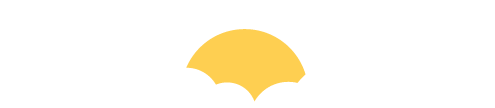
ip puller ps4 on iphone
\n<\/p><\/div>"}, {"smallUrl":"https:\/\/www.wikihow.com\/images\/thumb\/4\/4d\/Connect-Sony-PS4-with-Mobile-Phones-and-Portable-Devices-Step-2-Version-3.jpg\/v4-460px-Connect-Sony-PS4-with-Mobile-Phones-and-Portable-Devices-Step-2-Version-3.jpg","bigUrl":"\/images\/thumb\/4\/4d\/Connect-Sony-PS4-with-Mobile-Phones-and-Portable-Devices-Step-2-Version-3.jpg\/aid3684518-v4-728px-Connect-Sony-PS4-with-Mobile-Phones-and-Portable-Devices-Step-2-Version-3.jpg","smallWidth":460,"smallHeight":345,"bigWidth":728,"bigHeight":546,"licensing":"
\n<\/p><\/div>"}, {"smallUrl":"https:\/\/www.wikihow.com\/images\/thumb\/6\/69\/Connect-Sony-PS4-with-Mobile-Phones-and-Portable-Devices-Step-3-Version-3.jpg\/v4-460px-Connect-Sony-PS4-with-Mobile-Phones-and-Portable-Devices-Step-3-Version-3.jpg","bigUrl":"\/images\/thumb\/6\/69\/Connect-Sony-PS4-with-Mobile-Phones-and-Portable-Devices-Step-3-Version-3.jpg\/aid3684518-v4-728px-Connect-Sony-PS4-with-Mobile-Phones-and-Portable-Devices-Step-3-Version-3.jpg","smallWidth":460,"smallHeight":345,"bigWidth":728,"bigHeight":546,"licensing":"
\n<\/p><\/div>"}, {"smallUrl":"https:\/\/www.wikihow.com\/images\/thumb\/2\/2b\/Connect-Sony-PS4-with-Mobile-Phones-and-Portable-Devices-Step-4-Version-3.jpg\/v4-460px-Connect-Sony-PS4-with-Mobile-Phones-and-Portable-Devices-Step-4-Version-3.jpg","bigUrl":"\/images\/thumb\/2\/2b\/Connect-Sony-PS4-with-Mobile-Phones-and-Portable-Devices-Step-4-Version-3.jpg\/aid3684518-v4-728px-Connect-Sony-PS4-with-Mobile-Phones-and-Portable-Devices-Step-4-Version-3.jpg","smallWidth":460,"smallHeight":345,"bigWidth":728,"bigHeight":546,"licensing":"
\n<\/p><\/div>"}, {"smallUrl":"https:\/\/www.wikihow.com\/images\/thumb\/c\/cb\/Connect-Sony-PS4-with-Mobile-Phones-and-Portable-Devices-Step-5-Version-3.jpg\/v4-460px-Connect-Sony-PS4-with-Mobile-Phones-and-Portable-Devices-Step-5-Version-3.jpg","bigUrl":"\/images\/thumb\/c\/cb\/Connect-Sony-PS4-with-Mobile-Phones-and-Portable-Devices-Step-5-Version-3.jpg\/aid3684518-v4-728px-Connect-Sony-PS4-with-Mobile-Phones-and-Portable-Devices-Step-5-Version-3.jpg","smallWidth":460,"smallHeight":345,"bigWidth":728,"bigHeight":546,"licensing":"
\n<\/p><\/div>"}, {"smallUrl":"https:\/\/www.wikihow.com\/images\/thumb\/a\/a5\/Connect-Sony-PS4-with-Mobile-Phones-and-Portable-Devices-Step-6.jpg\/v4-460px-Connect-Sony-PS4-with-Mobile-Phones-and-Portable-Devices-Step-6.jpg","bigUrl":"\/images\/thumb\/a\/a5\/Connect-Sony-PS4-with-Mobile-Phones-and-Portable-Devices-Step-6.jpg\/aid3684518-v4-728px-Connect-Sony-PS4-with-Mobile-Phones-and-Portable-Devices-Step-6.jpg","smallWidth":460,"smallHeight":345,"bigWidth":728,"bigHeight":546,"licensing":"
\n<\/p><\/div>"}, {"smallUrl":"https:\/\/www.wikihow.com\/images\/thumb\/3\/33\/Connect-Sony-PS4-with-Mobile-Phones-and-Portable-Devices-Step-7.jpg\/v4-460px-Connect-Sony-PS4-with-Mobile-Phones-and-Portable-Devices-Step-7.jpg","bigUrl":"\/images\/thumb\/3\/33\/Connect-Sony-PS4-with-Mobile-Phones-and-Portable-Devices-Step-7.jpg\/aid3684518-v4-728px-Connect-Sony-PS4-with-Mobile-Phones-and-Portable-Devices-Step-7.jpg","smallWidth":460,"smallHeight":345,"bigWidth":728,"bigHeight":546,"licensing":"
\n<\/p><\/div>"}, {"smallUrl":"https:\/\/www.wikihow.com\/images\/thumb\/8\/87\/Connect-Sony-PS4-with-Mobile-Phones-and-Portable-Devices-Step-8.jpg\/v4-460px-Connect-Sony-PS4-with-Mobile-Phones-and-Portable-Devices-Step-8.jpg","bigUrl":"\/images\/thumb\/8\/87\/Connect-Sony-PS4-with-Mobile-Phones-and-Portable-Devices-Step-8.jpg\/aid3684518-v4-728px-Connect-Sony-PS4-with-Mobile-Phones-and-Portable-Devices-Step-8.jpg","smallWidth":460,"smallHeight":345,"bigWidth":728,"bigHeight":546,"licensing":"
\n<\/p><\/div>"}, {"smallUrl":"https:\/\/www.wikihow.com\/images\/thumb\/9\/9b\/Connect-Sony-PS4-with-Mobile-Phones-and-Portable-Devices-Step-9.jpg\/v4-460px-Connect-Sony-PS4-with-Mobile-Phones-and-Portable-Devices-Step-9.jpg","bigUrl":"\/images\/thumb\/9\/9b\/Connect-Sony-PS4-with-Mobile-Phones-and-Portable-Devices-Step-9.jpg\/aid3684518-v4-728px-Connect-Sony-PS4-with-Mobile-Phones-and-Portable-Devices-Step-9.jpg","smallWidth":460,"smallHeight":345,"bigWidth":728,"bigHeight":546,"licensing":"
\n<\/p><\/div>"}, {"smallUrl":"https:\/\/www.wikihow.com\/images\/thumb\/1\/1f\/Connect-Sony-PS4-with-Mobile-Phones-and-Portable-Devices-Step-10.jpg\/v4-460px-Connect-Sony-PS4-with-Mobile-Phones-and-Portable-Devices-Step-10.jpg","bigUrl":"\/images\/thumb\/1\/1f\/Connect-Sony-PS4-with-Mobile-Phones-and-Portable-Devices-Step-10.jpg\/aid3684518-v4-728px-Connect-Sony-PS4-with-Mobile-Phones-and-Portable-Devices-Step-10.jpg","smallWidth":460,"smallHeight":345,"bigWidth":728,"bigHeight":546,"licensing":"
\n<\/p><\/div>"}, {"smallUrl":"https:\/\/www.wikihow.com\/images\/thumb\/e\/ed\/Connect-Sony-PS4-with-Mobile-Phones-and-Portable-Devices-Step-11.jpg\/v4-460px-Connect-Sony-PS4-with-Mobile-Phones-and-Portable-Devices-Step-11.jpg","bigUrl":"\/images\/thumb\/e\/ed\/Connect-Sony-PS4-with-Mobile-Phones-and-Portable-Devices-Step-11.jpg\/aid3684518-v4-728px-Connect-Sony-PS4-with-Mobile-Phones-and-Portable-Devices-Step-11.jpg","smallWidth":460,"smallHeight":345,"bigWidth":728,"bigHeight":546,"licensing":"
\n<\/p><\/div>"}, {"smallUrl":"https:\/\/www.wikihow.com\/images\/thumb\/f\/ff\/Connect-Sony-PS4-with-Mobile-Phones-and-Portable-Devices-Step-12.jpg\/v4-460px-Connect-Sony-PS4-with-Mobile-Phones-and-Portable-Devices-Step-12.jpg","bigUrl":"\/images\/thumb\/f\/ff\/Connect-Sony-PS4-with-Mobile-Phones-and-Portable-Devices-Step-12.jpg\/aid3684518-v4-728px-Connect-Sony-PS4-with-Mobile-Phones-and-Portable-Devices-Step-12.jpg","smallWidth":460,"smallHeight":345,"bigWidth":728,"bigHeight":546,"licensing":"
\n<\/p><\/div>"}, {"smallUrl":"https:\/\/www.wikihow.com\/images\/thumb\/b\/b0\/Connect-Sony-PS4-with-Mobile-Phones-and-Portable-Devices-Step-13.jpg\/v4-460px-Connect-Sony-PS4-with-Mobile-Phones-and-Portable-Devices-Step-13.jpg","bigUrl":"\/images\/thumb\/b\/b0\/Connect-Sony-PS4-with-Mobile-Phones-and-Portable-Devices-Step-13.jpg\/aid3684518-v4-728px-Connect-Sony-PS4-with-Mobile-Phones-and-Portable-Devices-Step-13.jpg","smallWidth":460,"smallHeight":345,"bigWidth":728,"bigHeight":546,"licensing":"
\n<\/p><\/div>"}, {"smallUrl":"https:\/\/www.wikihow.com\/images\/thumb\/c\/c9\/Connect-Sony-PS4-with-Mobile-Phones-and-Portable-Devices-Step-14.jpg\/v4-460px-Connect-Sony-PS4-with-Mobile-Phones-and-Portable-Devices-Step-14.jpg","bigUrl":"\/images\/thumb\/c\/c9\/Connect-Sony-PS4-with-Mobile-Phones-and-Portable-Devices-Step-14.jpg\/aid3684518-v4-728px-Connect-Sony-PS4-with-Mobile-Phones-and-Portable-Devices-Step-14.jpg","smallWidth":460,"smallHeight":345,"bigWidth":728,"bigHeight":546,"licensing":"
\n<\/p><\/div>"}, {"smallUrl":"https:\/\/www.wikihow.com\/images\/thumb\/0\/0a\/Connect-Sony-PS4-with-Mobile-Phones-and-Portable-Devices-Step-15.jpg\/v4-460px-Connect-Sony-PS4-with-Mobile-Phones-and-Portable-Devices-Step-15.jpg","bigUrl":"\/images\/thumb\/0\/0a\/Connect-Sony-PS4-with-Mobile-Phones-and-Portable-Devices-Step-15.jpg\/aid3684518-v4-728px-Connect-Sony-PS4-with-Mobile-Phones-and-Portable-Devices-Step-15.jpg","smallWidth":460,"smallHeight":345,"bigWidth":728,"bigHeight":546,"licensing":"
\n<\/p><\/div>"}, {"smallUrl":"https:\/\/www.wikihow.com\/images\/thumb\/8\/88\/Connect-Sony-PS4-with-Mobile-Phones-and-Portable-Devices-Step-16.jpg\/v4-460px-Connect-Sony-PS4-with-Mobile-Phones-and-Portable-Devices-Step-16.jpg","bigUrl":"\/images\/thumb\/8\/88\/Connect-Sony-PS4-with-Mobile-Phones-and-Portable-Devices-Step-16.jpg\/aid3684518-v4-728px-Connect-Sony-PS4-with-Mobile-Phones-and-Portable-Devices-Step-16.jpg","smallWidth":460,"smallHeight":345,"bigWidth":728,"bigHeight":546,"licensing":"
\n<\/p><\/div>"}, {"smallUrl":"https:\/\/www.wikihow.com\/images\/thumb\/a\/a3\/Connect-Sony-PS4-with-Mobile-Phones-and-Portable-Devices-Step-17.jpg\/v4-460px-Connect-Sony-PS4-with-Mobile-Phones-and-Portable-Devices-Step-17.jpg","bigUrl":"\/images\/thumb\/a\/a3\/Connect-Sony-PS4-with-Mobile-Phones-and-Portable-Devices-Step-17.jpg\/aid3684518-v4-728px-Connect-Sony-PS4-with-Mobile-Phones-and-Portable-Devices-Step-17.jpg","smallWidth":460,"smallHeight":345,"bigWidth":728,"bigHeight":546,"licensing":"
\n<\/p><\/div>"}, {"smallUrl":"https:\/\/www.wikihow.com\/images\/thumb\/a\/a5\/Connect-Sony-PS4-with-Mobile-Phones-and-Portable-Devices-Step-18.jpg\/v4-460px-Connect-Sony-PS4-with-Mobile-Phones-and-Portable-Devices-Step-18.jpg","bigUrl":"\/images\/thumb\/a\/a5\/Connect-Sony-PS4-with-Mobile-Phones-and-Portable-Devices-Step-18.jpg\/aid3684518-v4-728px-Connect-Sony-PS4-with-Mobile-Phones-and-Portable-Devices-Step-18.jpg","smallWidth":460,"smallHeight":345,"bigWidth":728,"bigHeight":546,"licensing":"
\n<\/p><\/div>"}, {"smallUrl":"https:\/\/www.wikihow.com\/images\/thumb\/e\/eb\/Connect-Sony-PS4-with-Mobile-Phones-and-Portable-Devices-Step-19.jpg\/v4-460px-Connect-Sony-PS4-with-Mobile-Phones-and-Portable-Devices-Step-19.jpg","bigUrl":"\/images\/thumb\/e\/eb\/Connect-Sony-PS4-with-Mobile-Phones-and-Portable-Devices-Step-19.jpg\/aid3684518-v4-728px-Connect-Sony-PS4-with-Mobile-Phones-and-Portable-Devices-Step-19.jpg","smallWidth":460,"smallHeight":345,"bigWidth":728,"bigHeight":546,"licensing":"
\n<\/p><\/div>"}, {"smallUrl":"https:\/\/www.wikihow.com\/images\/thumb\/c\/c3\/Connect-Sony-PS4-with-Mobile-Phones-and-Portable-Devices-Step-20.jpg\/v4-460px-Connect-Sony-PS4-with-Mobile-Phones-and-Portable-Devices-Step-20.jpg","bigUrl":"\/images\/thumb\/c\/c3\/Connect-Sony-PS4-with-Mobile-Phones-and-Portable-Devices-Step-20.jpg\/aid3684518-v4-728px-Connect-Sony-PS4-with-Mobile-Phones-and-Portable-Devices-Step-20.jpg","smallWidth":460,"smallHeight":345,"bigWidth":728,"bigHeight":546,"licensing":"
\n<\/p><\/div>"}, {"smallUrl":"https:\/\/www.wikihow.com\/images\/thumb\/3\/3e\/Connect-Sony-PS4-with-Mobile-Phones-and-Portable-Devices-Step-21.jpg\/v4-460px-Connect-Sony-PS4-with-Mobile-Phones-and-Portable-Devices-Step-21.jpg","bigUrl":"\/images\/thumb\/3\/3e\/Connect-Sony-PS4-with-Mobile-Phones-and-Portable-Devices-Step-21.jpg\/aid3684518-v4-728px-Connect-Sony-PS4-with-Mobile-Phones-and-Portable-Devices-Step-21.jpg","smallWidth":460,"smallHeight":345,"bigWidth":728,"bigHeight":546,"licensing":"
\n<\/p><\/div>"}, {"smallUrl":"https:\/\/www.wikihow.com\/images\/thumb\/7\/76\/Connect-Sony-PS4-with-Mobile-Phones-and-Portable-Devices-Step-22.jpg\/v4-460px-Connect-Sony-PS4-with-Mobile-Phones-and-Portable-Devices-Step-22.jpg","bigUrl":"\/images\/thumb\/7\/76\/Connect-Sony-PS4-with-Mobile-Phones-and-Portable-Devices-Step-22.jpg\/aid3684518-v4-728px-Connect-Sony-PS4-with-Mobile-Phones-and-Portable-Devices-Step-22.jpg","smallWidth":460,"smallHeight":345,"bigWidth":728,"bigHeight":546,"licensing":"